How to run ImunifyAV in stand-alone mode on a Linux server
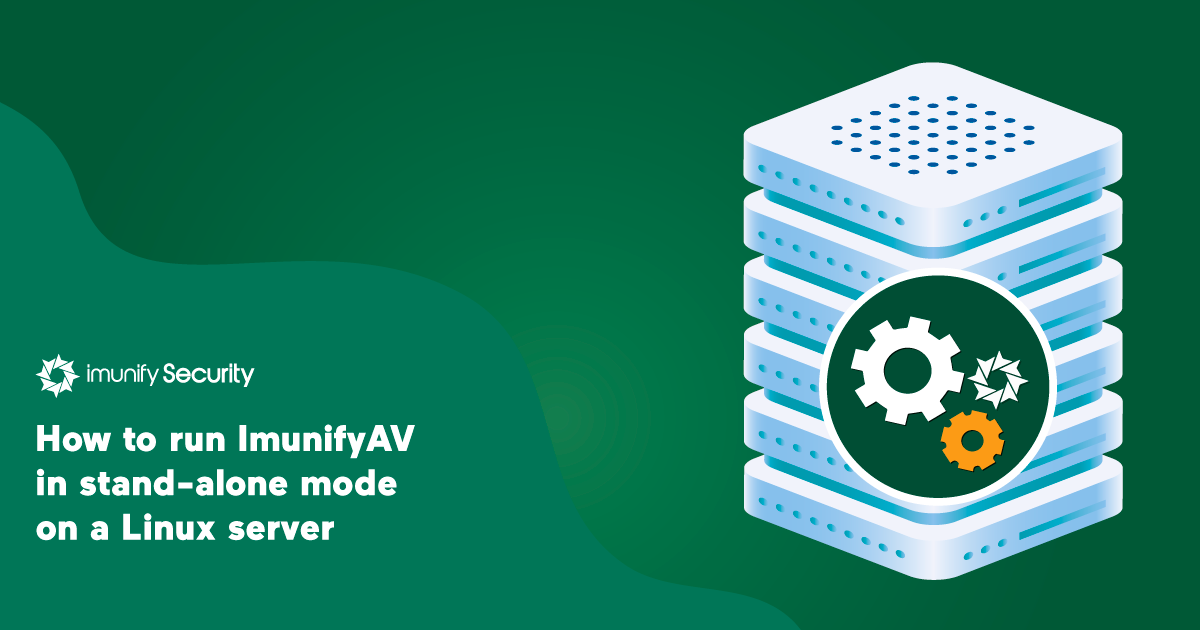
Prior to version 4.3, ImunifyAV supported cPanel and DirectAdmin panels only. Starting from v4.3, ImunifyAV could be run on any CloudLinux OS, CentoOS 6/7 and RHEL 6/7 systems that have a required set of prerequisites. It doesn’t require any hosting panel installed, and can be run with any panel, as the UI is implemented using the Single Page Application paradigm.
Below you can find the steps to install and run ImunifyAV, free linux server antivirus, in stand-alone mode, or within any hosting panel.
What ImunifyAV requires to run properly
There are some basic steps to run ImunifyAV as a stand-alone application. They are:
- Define a way to serve web-based UI
- Provide ImunifyAV with an actual list of users in the system
- Configure a user authentication process
How to configure the ImunifyAV UI
Create the file /etc/sysconfig/imunify360/integration.conf with a UI_PATH option defining the path that will serve web-based UI. For example:
[PATHS]
UI_PATH = /var/www/vhosts/imav/imav.example-hosting.com/html/imav
ImunifyAV will automatically copy UI files there during installation/upgrade.
Note: Ensure that the domain you are going to use for the ImunifyAV web-based UI refers to this path, and that there are no other scripts or files under UI_PATH, as they might be overridden by the ImunifyAV installation.
How to provide ImunifyAV with an actual list of users (optional)
By default, ImunifyAV will use Linux system users, limited by UID_MIN and UID_MAX from /etc/login.defs
If you want to see a specific list of users (note, that all of them must be real linux users accessible via PAM), you can specify the USER_LIST_SCRIPT option in /etc/sysconfig/imunify360/integration.conf:
[PATHS]
UI_PATH = …
USER_LIST_SCRIPT = /path/to/get-users-script.sh
It should point to an executable file that generates a json file with the following schema (domains are optional):
{"version": 1, "users": [{"name": "user1", "domains": ["user1.com"]}, {"name": "user2"},..]}
Note, that any type of executable file is acceptable. For example, you can use a Python or PHP script.
How to configure authentication for ImunifyAV (optional)
ImunifyAV can use PAM to authenticate users.
Once the UI is opened, the user sees a sign-in form. The credentials are checked via PAM.
You can specify which PAM service ImunifyAV should use with the SERVICE_NAME option:
[PAM]
SERVICE_NAME = system-auth
If it is not specified, the “system-auth” service is used.
By default, “root” is considered to be the only “admin” user.
To add more administrators, list them in the /etc/sysconfig/imunify360/auth.admin file.
How to install ImunifyAV
Now everything is ready to install ImunifyAV.
The installation instructions are the same as for cPanel/DirectAdmin version, and can be found in the technical documentation: https://docs.imunifyav.com/imunifyav/#installation-instructions
How to open ImunifyAV UI
Once ImunifyAV is installed, the web-based UI is available via the domain configured in UI_PATH.
For example, if /var/www/vhosts/imav/imav.example-hosting.com/html/imav is the document root folder for imav.example-hosting.com domain, then you could open ImunifyAV with the following URL:
or
http://imav.example-hosting.com/
Further steps
Detailed instructions on how to use ImunifyAV can be found in the technical documentation:
https://docs.imunifyav.com/imunifyav/
Discover full capability of ImunifyAV and install it linux server antivirus free now. If you have questions, or experience any issues regarding the product, submit a ticket to our technical support team. For feature requests, just drop us an email to feedback@imunify360.com.


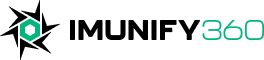
 6 Layers of Protection
6 Layers of Protection




.png?width=115&height=115&name=pci-dss%20(1).png)
