Enhanced IP Blacklist / Whitelist Management comes to Imunify360 v4.3
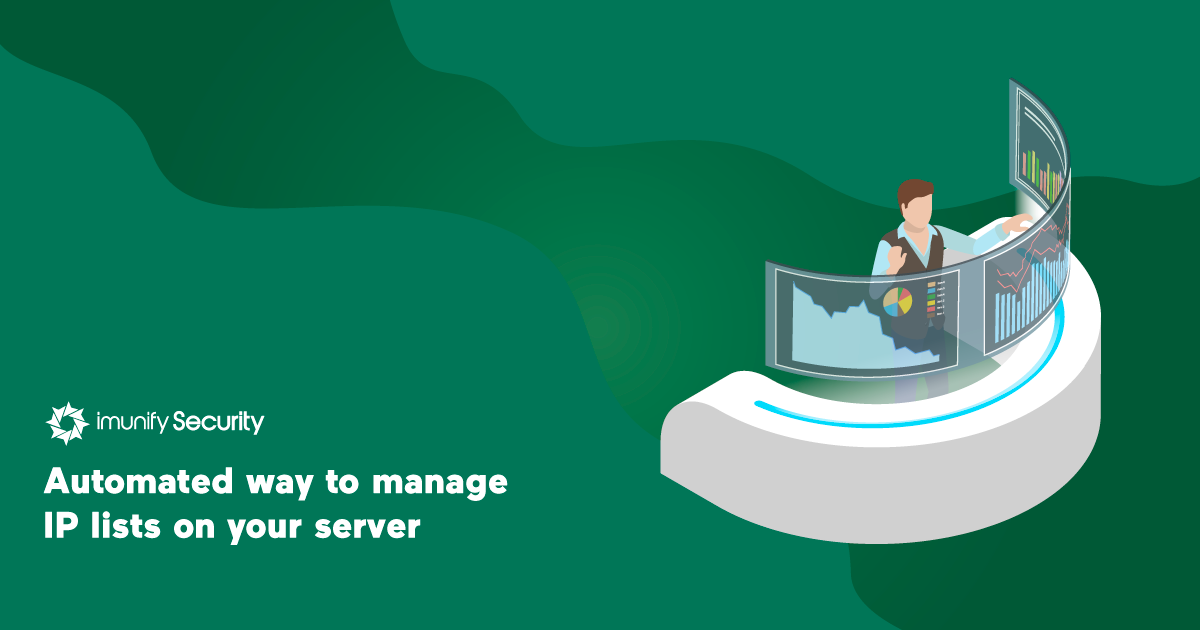
Many of you asked for an easier way to manage black- and white-listed IPs. It’s here.
Imunify360 version 4.3 brings a new way for administrators to manage white and black-listed IPs. They can now also be specified in files, making it easy to move, share, or replicate them (for example, by cloning). The process is simple:
- Put white-listed IPs, one per line, in a plain text file in /etc/imunify360/whitelist/
- Do the same for black-listed IPs and put them in a file in /etc/imunify360/blacklist/
- Run this command to restart the agent and load the lists:
imunify360-agent reload-lists
Here's some notes about the files.
- You can use as many files as you need with any names you like–-all files in the directory are used. The file name extension (if used) is not important.
- The files are plain-text ASCII with one IP per line.
- Any combination of ipv4, ipv6, and CIDR notations can be used.
- A # character begins a comment line.
- When the agent is restarted (or via imunify360-agent reload-lists), IPs listed in files are loaded/merged with IPs specified in the GUI.
You can read more about black and white lists in our technical documentation.
As always, we're happy to hear what you think about this or anything else related to web server cybersecurity with Imunify360. You can reach us at feedback@imunify360.com.


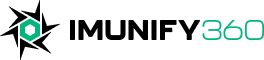
 6 Layers of Protection
6 Layers of Protection




.png?width=115&height=115&name=pci-dss%20(1).png)
