Introducing the Imunify Security WordPress Plugin: Visibility, Value & Stronger Protection

If your customers don’t see the security you provide — do they know it’s even there? That’s the challenge we set out to solve with the new Imunify Security WordPress Plugin.
Imunify360 is already protecting thousands of WordPress sites through hosting providers like you. But most site owners rarely log into their hosting control panel, and even when they do, Imunify360 is just one of many icons — easily missed.
Now, with our WordPress plugin, Imunify360 becomes visible right where it matters most — inside the WordPress Admin Dashboard.
1. Front & Center Visibility
Bringing Imunify360 into the WP Admin interface makes security visible, meaningful, and appreciated by the end user. Every time a site owner logs in, they’ll see their site is protected — and how it's protected: recent scans, malware cleanup actions, upcoming scans, and more.
2. Boosting Perceived Value for Hosters
Your customers will now clearly see that their site security is taken care of — thanks to you. This reinforces the value of the hosting service and the investment you’ve made in using Imunify360 to protect their websites.
Why It Matters for You as a Hosting Provider
- Clear proof of value for your security offering
- Increased customer trust and satisfaction
- Reduced support tickets (site owners can see status and actions taken themselves)
- No extra effort — once enabled, it installs automatically on all WordPress sites
And if the site owner prefers not to use it, they can easily disable the plugin from within WordPress.
What End-Users Will See
- Live protection status: when the last scan was, what was found, what was cleaned
- Reassurance: their host is actively protecting their site with premium security
- Transparency: they can see what’s going on, without needing to dig into the control panel
It’s security peace-of-mind — delivered right where your customers live: inside WordPress.
How to Enable the WordPress Plugin
You can enable it in two simple ways:
🖱️ From Imunify360 Settings:
- Navigate to Imunify360 settings in the control panel (e.g., cPanel)
- Scroll down to the WordPress Plugin section
- Tick the Install WordPress plugin checkbox
- Click Save changes
The plugin will then be automatically installed to all WordPress installations on the server in the background
💻 Via CLI:
imunify360-agent config update '{"WORDPRESS" : {"security_plugin_enabled": true}}'
For full instructions, visit the official documentation.
🔍 See It in Action

Final Thoughts
If you’re offering Imunify360, you’re already providing best-in-class security. With this plugin, you can now show that value, improve customer satisfaction, and open new doors for proactive security engagement right from WordPress.
We encourage all partners to enable the WordPress Plugin and take full advantage of this new visibility layer.
Have questions or feedback? We’d love to hear from you.


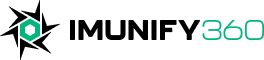
 6 Layers of Protection
6 Layers of Protection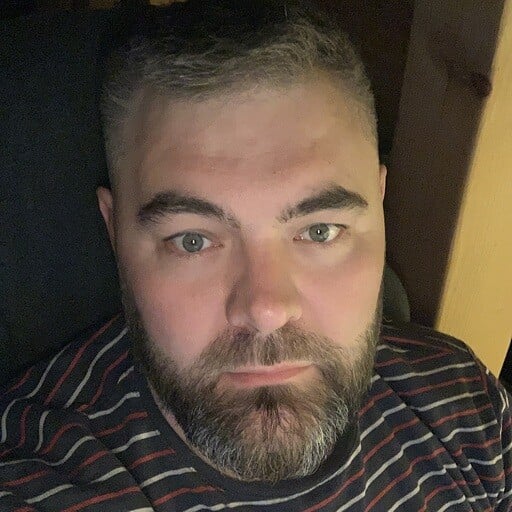




.png?width=115&height=115&name=pci-dss%20(1).png)
