Malware Cleanup In Imunify
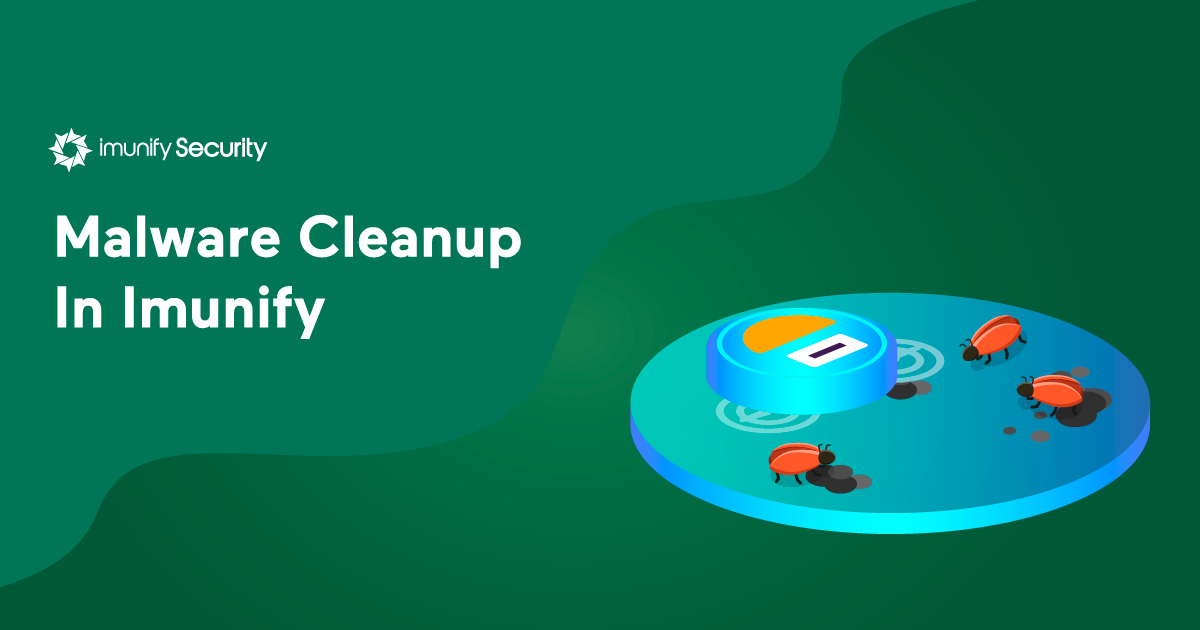
If you’re using Imunify360 on your servers, you’ve got a powerful system for cleaning up malware that’s also safe. If you use the recommended default settings, the sites you host will stay up and running.
Your backups will be easy and reliable as well. That’s because Imunify360 is integrated with popular backup services, and makes sure that all of your backup files are malware-free. Let’s examine Imunify360’s linux malware scanner and malware cleanup capabilities in detail. In addition, Imunify360 prepared an article about 360 clean up in Imunify Security Suite covering how to remove malicious code.
Your First Option: Use The Backup
If a file gets infected by malware, a good option to use first is to restore a clean backup copy. Automatically. So, set Imunify to Try to restore from backup first:
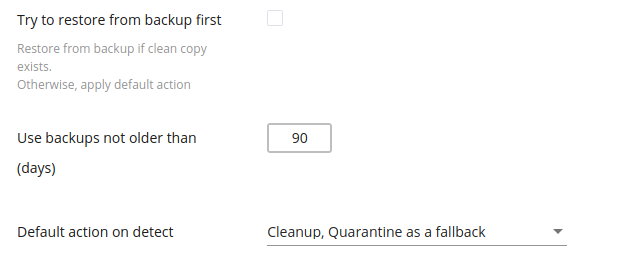
This is easy to do, because Imunify360 integrates with backup software from cPanel, Plesk, DirectAdmin, and Acronis. It also integrates seamlessly with our own CloudLinux backup component.
When this setting is enabled, the first thing the Imunify360 Linux Malware Scanner does is try to find a clean backup copy of the file, then use it to replace the infected file.
Next, Use The Cleanup Setting
On the chance that a clean backup copy doesn’t exist, your next best option is to have the setting Cleanup, Quarantine as a fallback enabled.
.png?width=655&name=pasted%20image%200%20(9).png)
If malware code has been injected into the file, Imunify360 carefully removes the injected code and leaves the rest of the file intact. This ensures that the web site stays up and running.
Malware Is Neutralized/Quarantined
If the entire file is malware, it’s neutralized safely. This means that the file is trimmed, or made empty, or removed completely. You can specify in the settings which option you’d prefer.
If, for some reason, the file can’t be cleaned or neutralized, it can still be quarantined. That is, it’s rendered non-functional so it cannot do any harm.
Flexibility vs. Effectiveness
Imunify360 gives users a wide variety of options in dealing with malware that’s been detected. Users can choose Delete permanently, Quarantine, Just display in dashboard, Cleanup, or Cleanup, or Quarantine as fallback as default options.
Some options are suboptimal, however. The first two have the potential to break web sites, while the third does nothing to address the problem. We strongly recommend that the last two options--Cleanup or Cleanup, or Quarantine as fallback--be set as the default, because they give the best results.
.png?width=524&name=unnamed%20(9).png)
Please stay in touch
The Imunify product team would like to hear from you. To share your ideas, observations, and requests for Malware Scanner and other Imunify360 components, please send them to us at feedback@cloudlinux.com.
If you have questions on how to use Imunify360, or you’d like to resolve a support issue, please contact the Imunify support team at cloudlinux.zendesk.com.
Imunify360 is a comprehensive six-layers web server security with feature management. Antivirus firewall, WAF, PHP, Security Layer, Patch Management, Domain Reputation with easy UI and advanced automation. Try free to make your websites and server secure now.


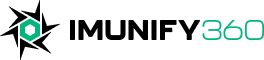
 6 Layers of Protection
6 Layers of Protection





.png?width=115&height=115&name=pci-dss%20(1).png)
