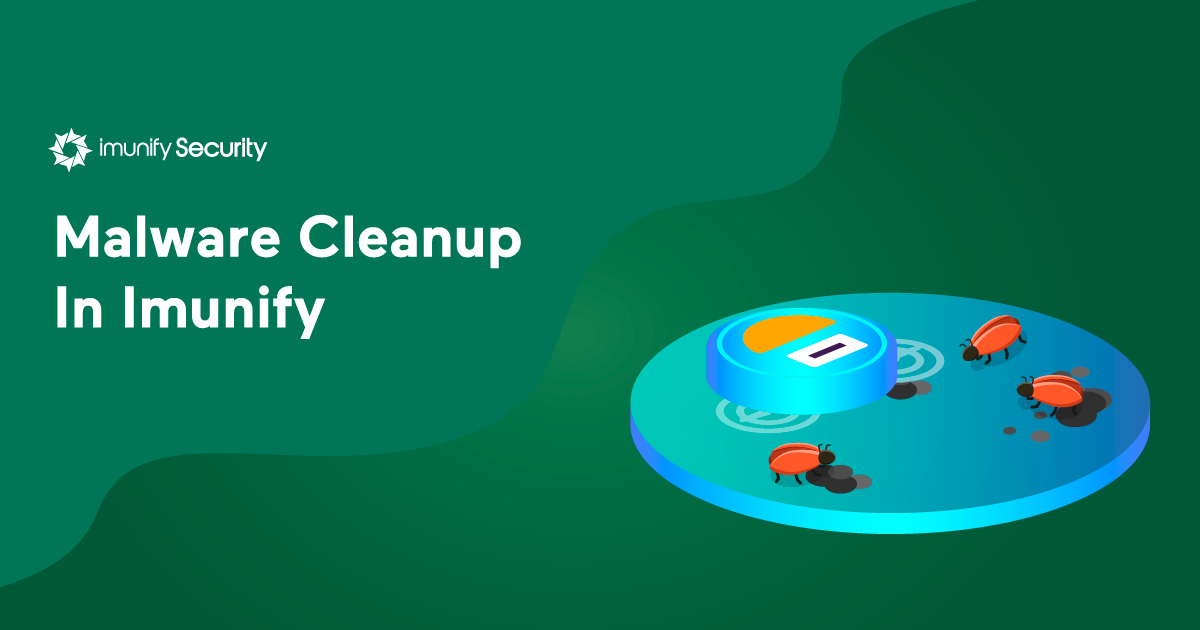
If you’re using Imunify360 on your servers, you’ve got a powerful system for cleaning up malware that’s also safe. If you use the recommended default settings, the sites you host will stay up and running.
Your backups will be easy and reliable as well. That’s because Imunify360 is integrated with popular backup services, and makes sure that all of your backup files are malware-free. Let’s examine Imunify360’s linux malware scanner and malware cleanup capabilities in detail. In addition, Imunify360 prepared an article about 360 clean up in Imunify Security Suite covering how to remove malicious code.
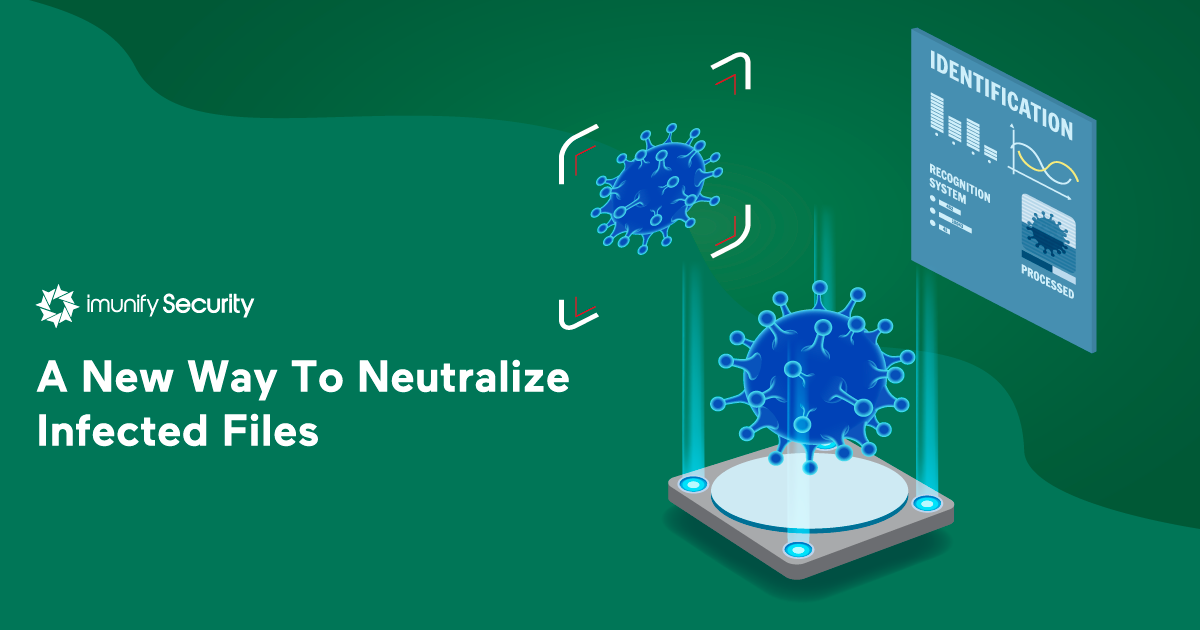
These fears are unfounded. Malware Scanner removes malicious code that’s been injected into a file, while leaving the rest of the file intact. It also removes malicious files that have been included into other files. Enabling Auto Cleanup is completely safe and effective.

In version 4.5, Imunify360 introduced a new way to prevent brute-force attacks against mail accounts: a PAM module extension that integrates with cPanel to block attacks that target the Exim and Dovecot bundle.
Let’s explore the problems that this new PAM module extension solves, examine how it works, and learn how to use it.
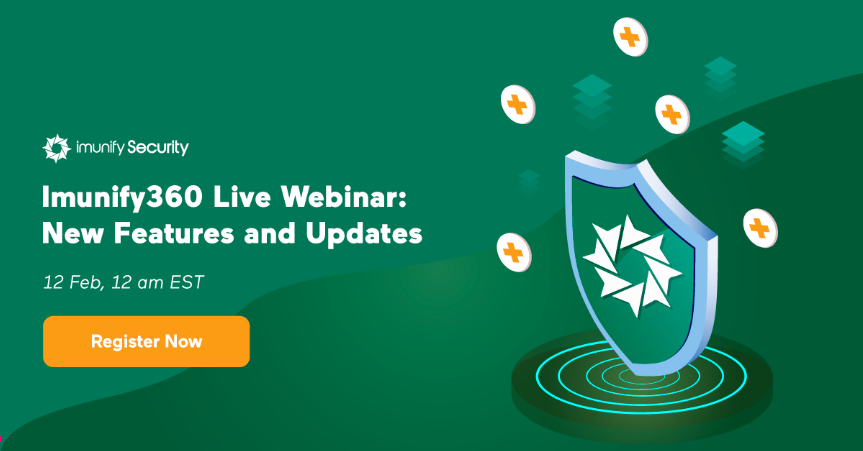
At 12 noon (Eastern Standard Time) on Wednesday, 12 February, we’ll be conducting a webinar on Imunify360. Click hereto sign up and join the conversation on what’s new with our automated server protection suite. You could check webinar recording here.
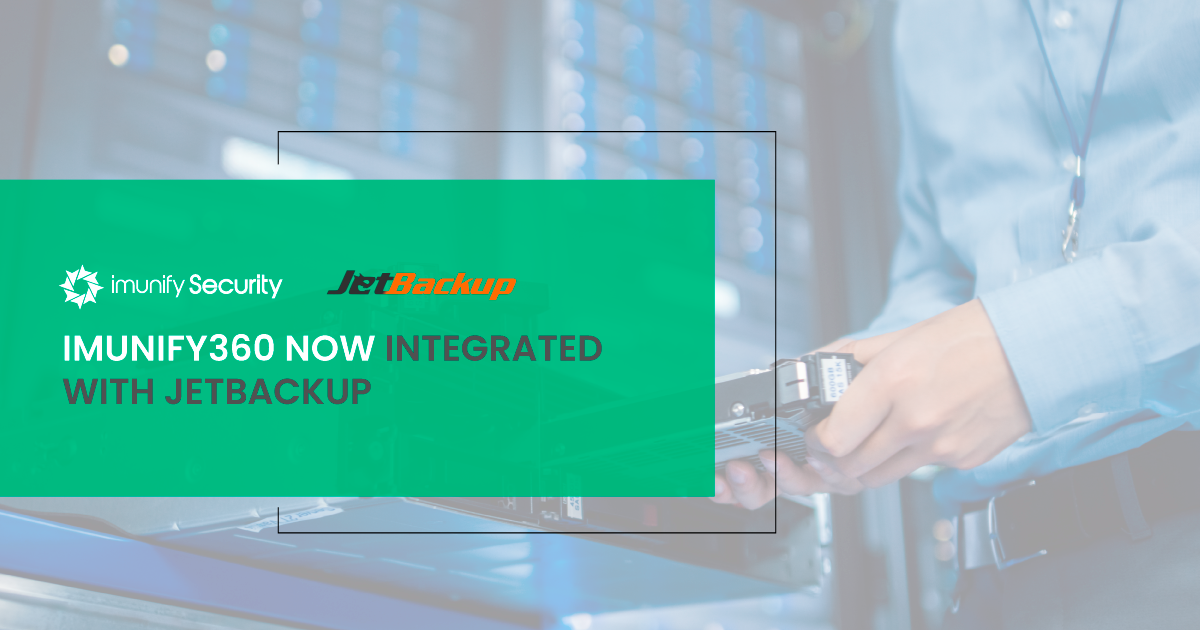
Imunify360 is now integrated with the JetBackup server backup application. Anyone using JetBackup with WHM or cPanel can now elect to use Imunify360.
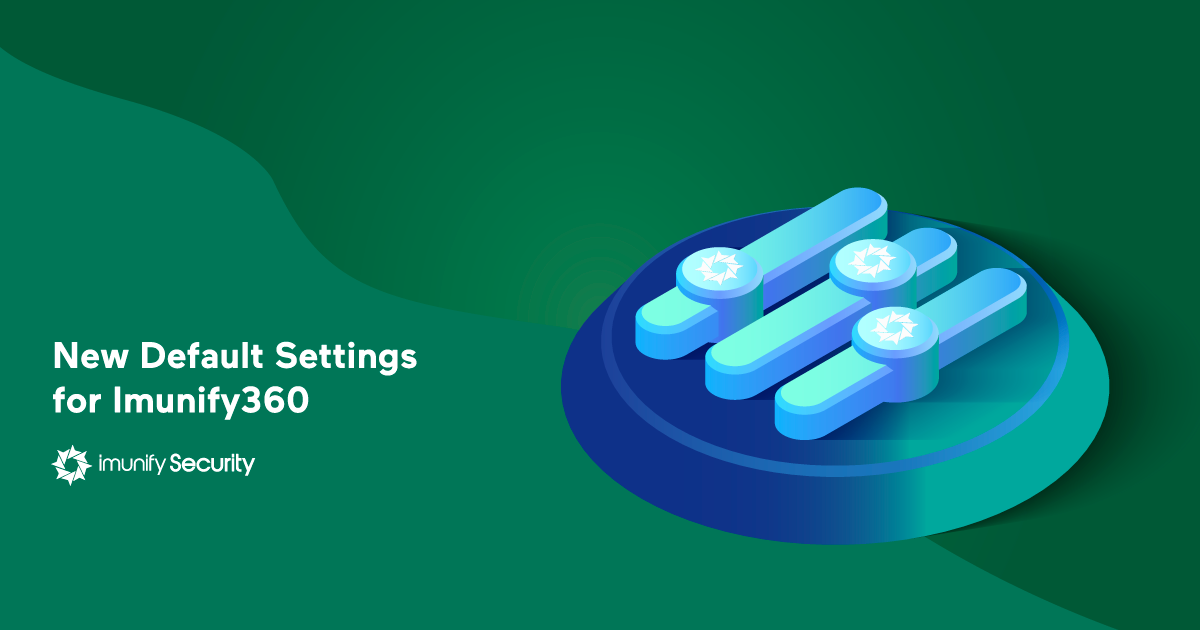
The new version of Imunify360, version 4.5, is almost here (beta version will be available in December), and it will include default scanning values that should eliminate all risk of malware infection.
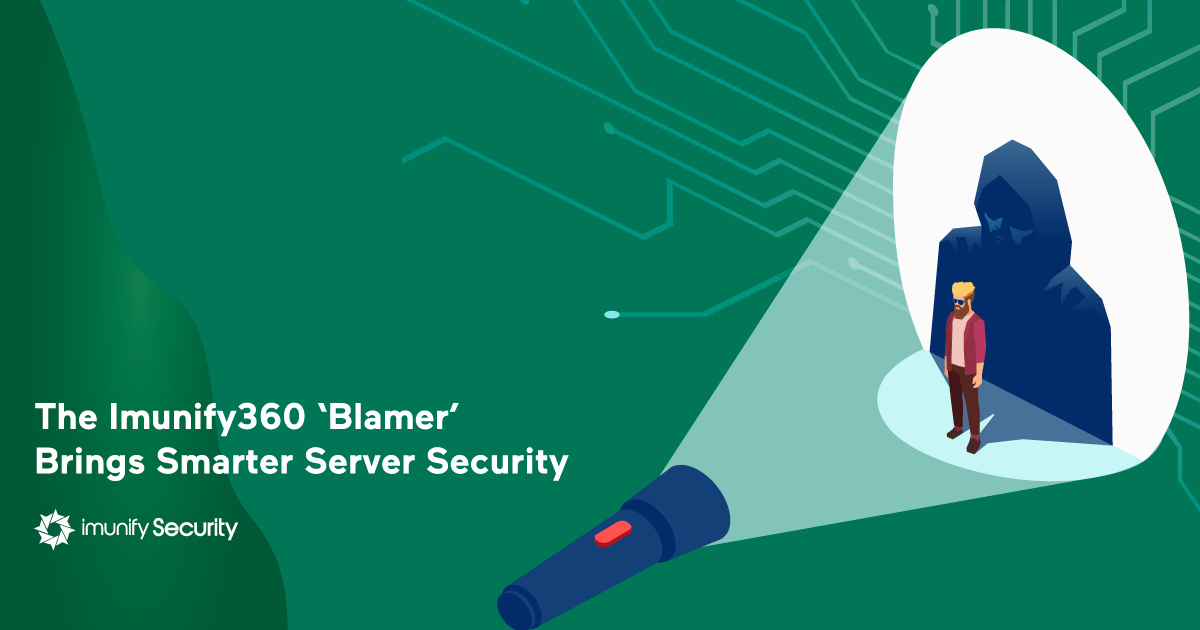

We’ve released Imunify360 4.3 to production and now it’s time to boost your Malware Scanner performance using new features and options.
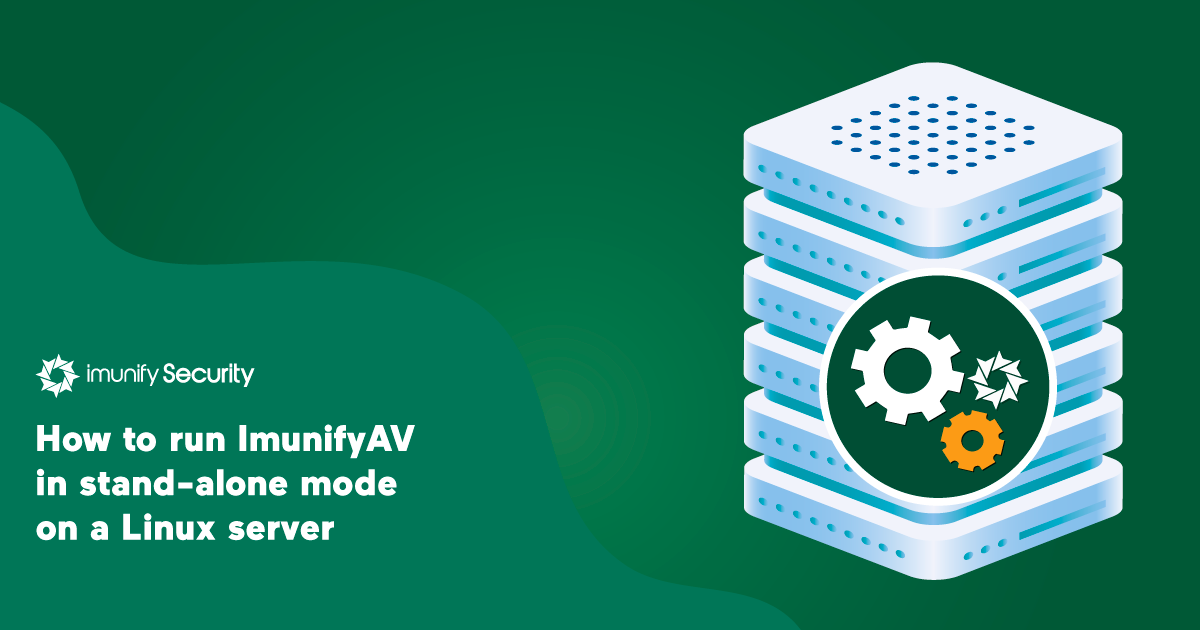
Prior to version 4.3, ImunifyAV supported cPanel and DirectAdmin panels only. Starting from v4.3, ImunifyAV could be run on any CloudLinux OS, CentoOS 6/7 and RHEL 6/7 systems that have a required set of prerequisites. It doesn’t require any hosting panel installed, and can be run with any panel, as the UI is implemented using the Single Page Application paradigm.
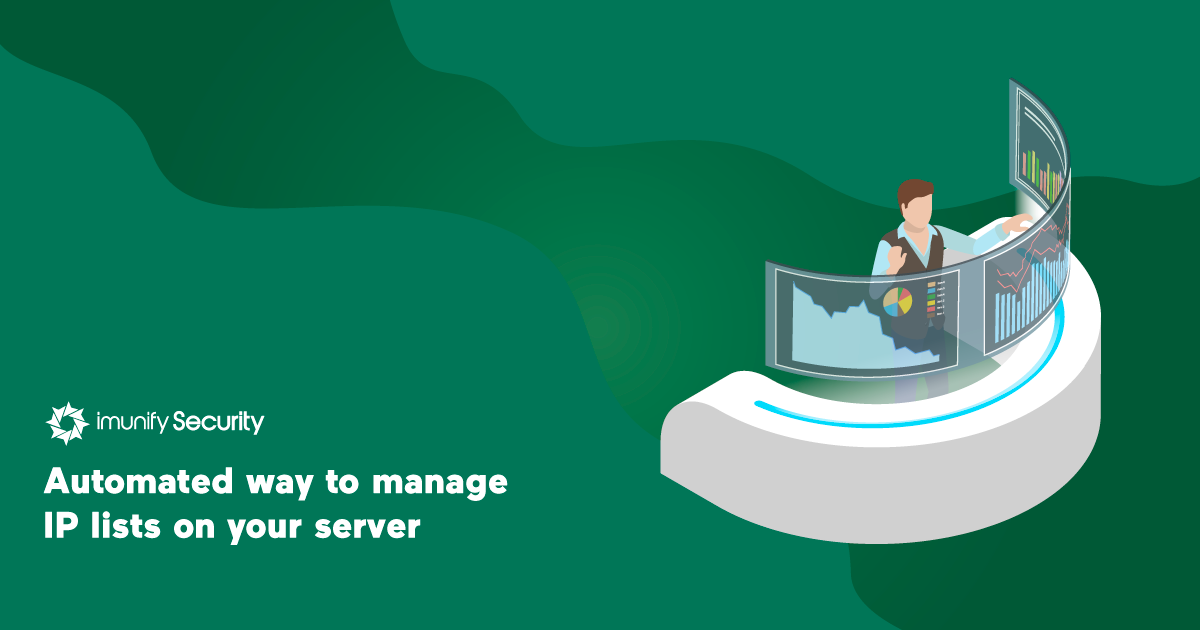
Many of you asked for an easier way to manage black- and white-listed IPs. It’s here.
Imunify360 version 4.3 brings a new way for administrators to manage white and black-listed IPs. They can now also be specified in files, making it easy to move, share, or replicate them (for example, by cloning). The process is simple:

.png?width=115&height=115&name=pci-dss%20(1).png)
